...since the old reliable F8 doesn't work anymore. There is a way to do it.
Step 1:
Open the Charms bar, go to Settings, then select Change PC Settings.
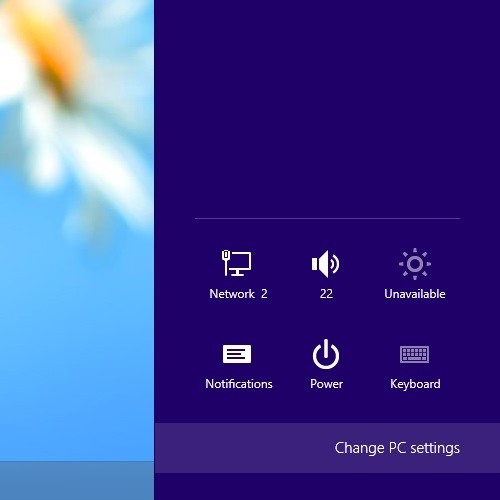
Step 2:
Go down to General, then scroll down and find Advanced Startup
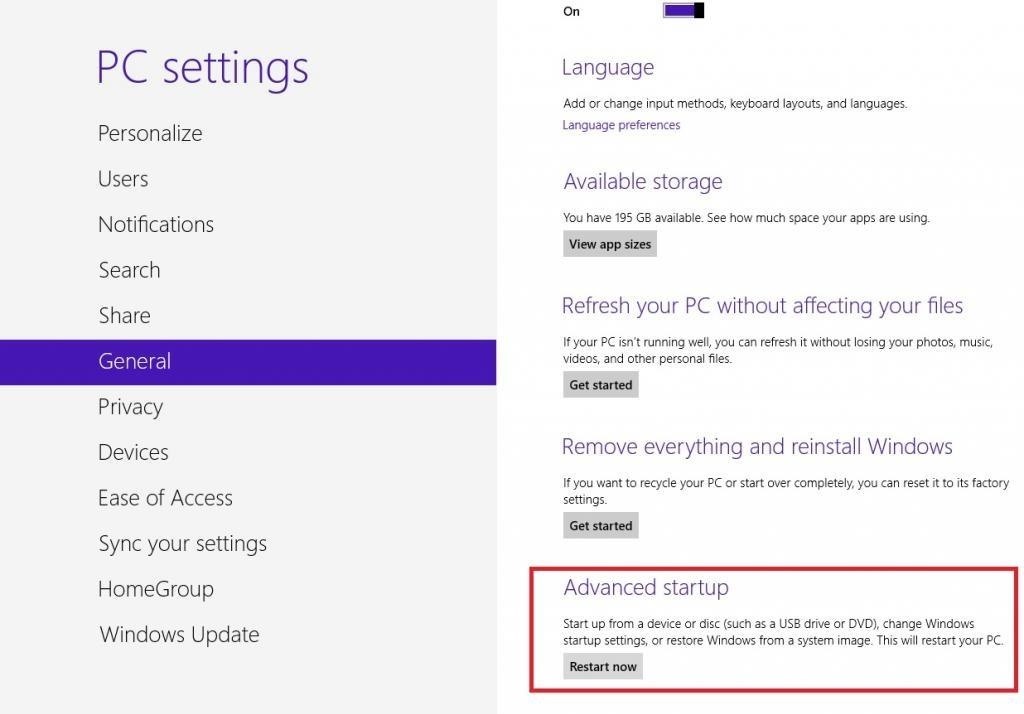
Step 3:
I'm unable to get images to show you the rest of the steps
Once you are there.
- Select Troubleshoot
- Advanced Options
- Windows Startup Settings.
Step 4:
You will then come to the Windows Startup Settings screen. Finally, hit Restart.
Once the computer restarts, you will see a screen with options on how you'd like to start Windows 8.
Simply select F4 and your computer will boot into Safe mode.
When you are done. Restart the computer and Windows will boot and return to normal.
Just updated your iPhone? You'll find new emoji, enhanced security, podcast transcripts, Apple Cash virtual numbers, and other useful features. There are even new additions hidden within Safari. Find out what's new and changed on your iPhone with the iOS 17.4 update.
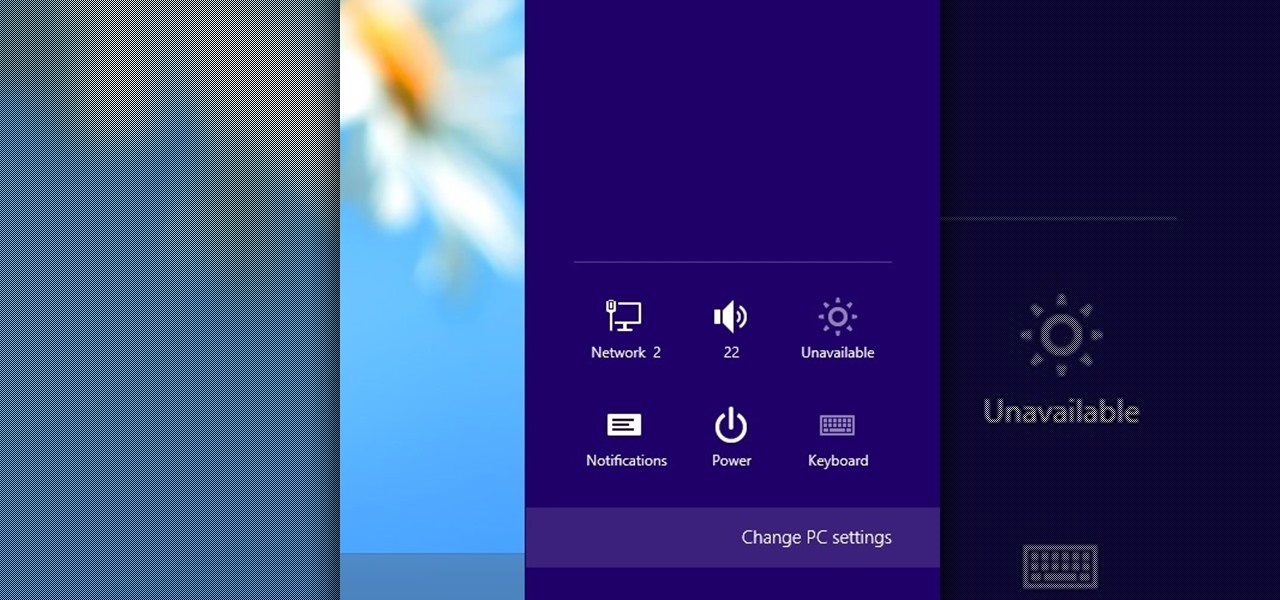


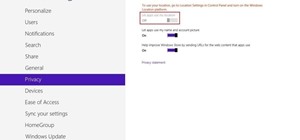
Be the First to Comment
Share Your Thoughts